I ran into a strange problem today. I’m setting up a new system and I wanted to place shortcuts to Windows Store applications on the desktop. To do so, I searched for the program in the start menu, and then attempted to drag the icon on to the screen. When I did this I was greeted with a strange looking icon.
Even worse, clicking on the icon would just open a folder on the desktop instead of launching the desired program.
With a bit of research I found that if you want to create a desktop icon for a Windows Store application you need to do things a little differently. First, press the Windows key and the ‘R’ key simultaneously. This will bring up the Run dialog. In the Run dialog enter the following: shell:AppsFolder then press OK.
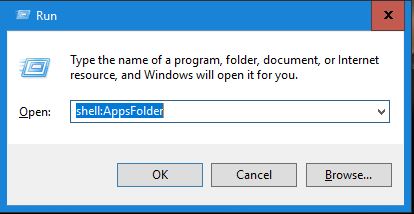
This will open the Applications folder on your desktop and from here you can just find the appropriate application icon and drag it on to the desktop. Problem solved.
